For homepage setup, please follow the steps below:
1. Go to Pages > Add New (If you imported demo data let pass this step and move to step 6).
2. Title the page Home or choose some other name. Make sure to uncheck Allow comments option. If you cannot see this option inside the page section, click Screen Options (you find this at the top/right side of the section) and check Discussion option.
3. Write your homepage content inside the page editor. You can use the shortcodes I used in the demo, or you can write your own content.
4. Set the Template (see the right side of the section under Page Attributes) to Fullwidth or Homepage if you want to show basic homepage style.
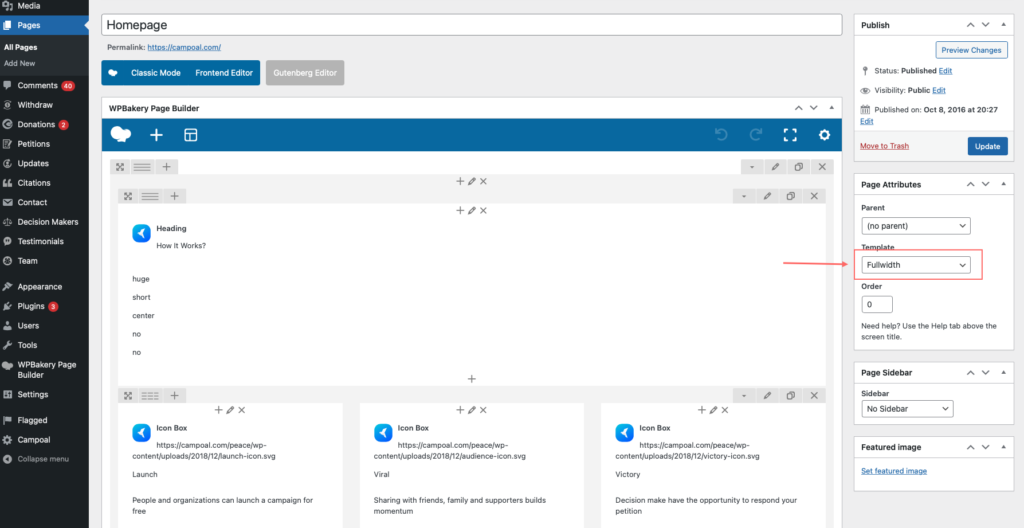
5. Click Publish.
6. Go to Settings > Reading and change Front page displays to A static page and select from the Front page dropdown list the page you just created above – Homepage.
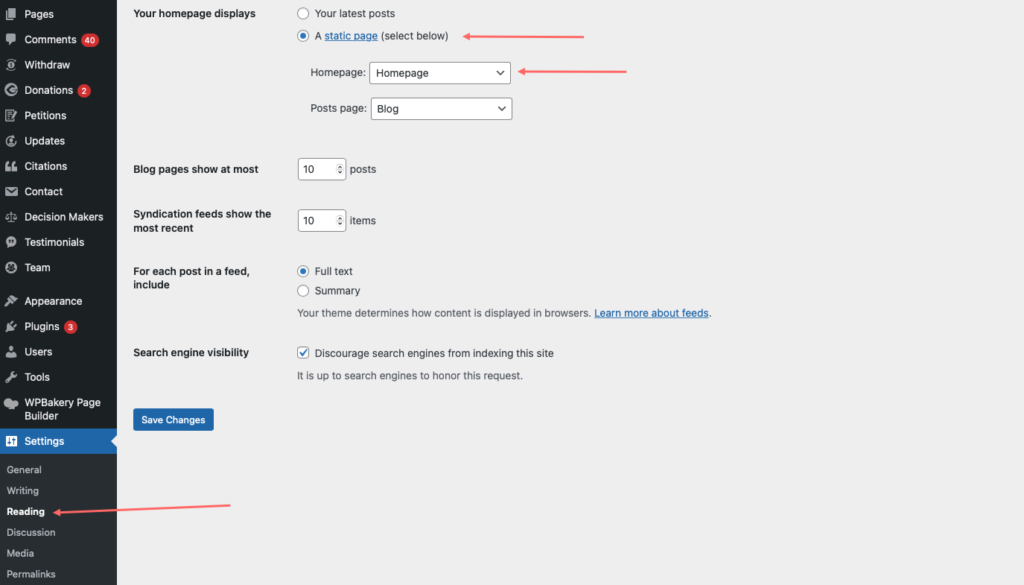
7. Click Save Changes.
8. If you want redirect homepage to other page after user logged in, let go to Campoal Options > Pages and select your page for home after logged in.
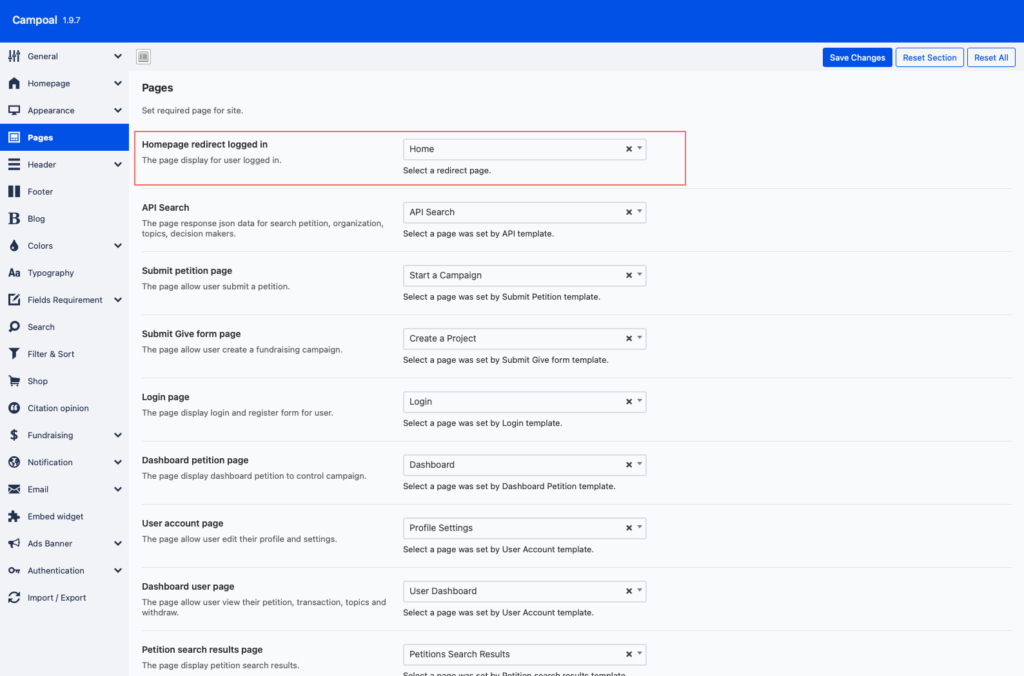
9. Click Save Changes.