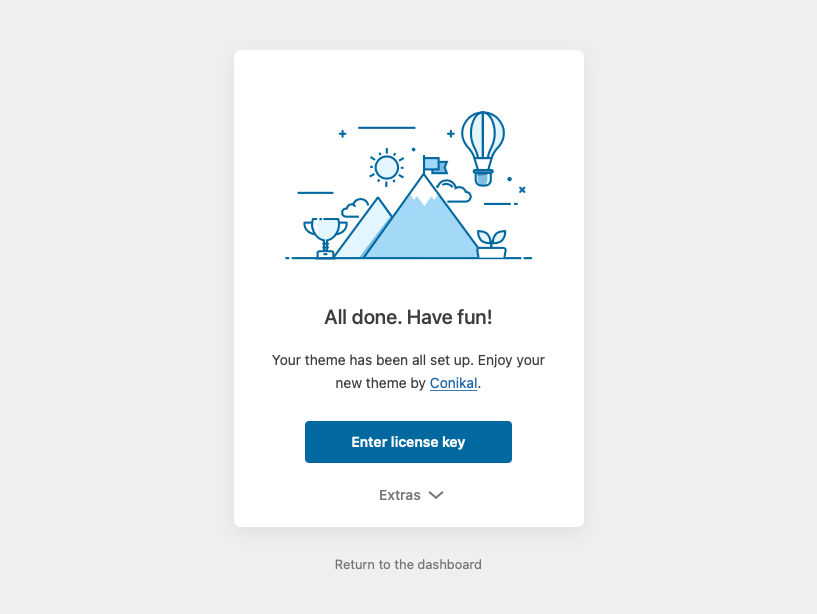To import a demo, from Dashboard move mouse to Appearance > Theme Setup to open Setup Wizard.
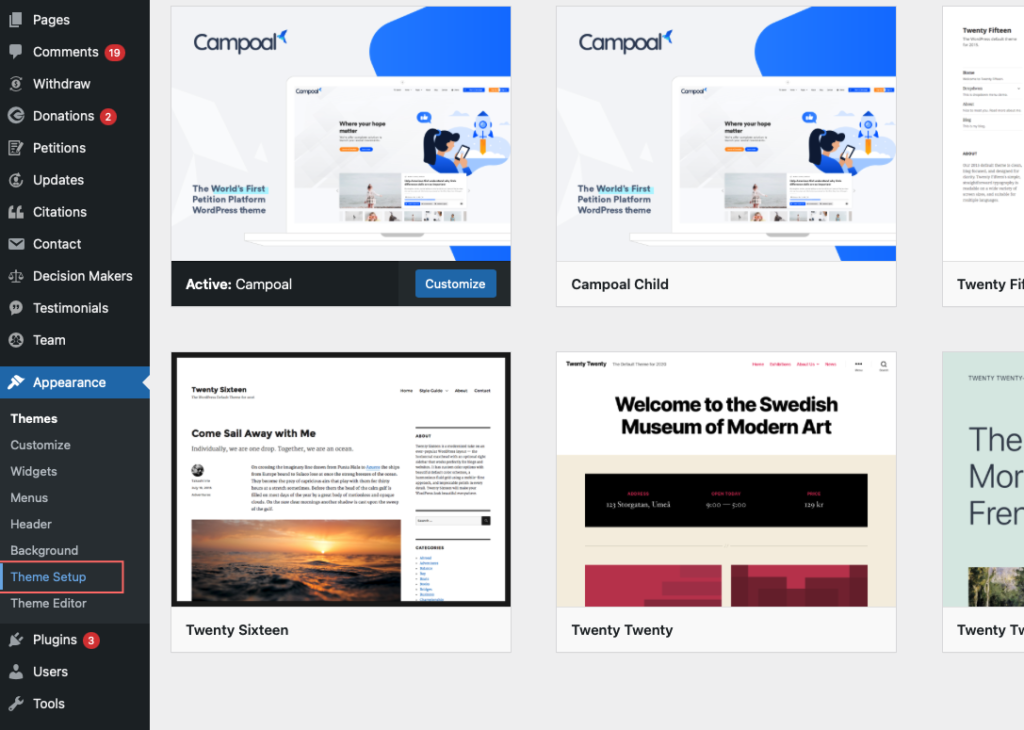
Click Next or Skip if you passed previous step. To Step 3 Import Demo screen. Choose the demo you want import and click on import button.
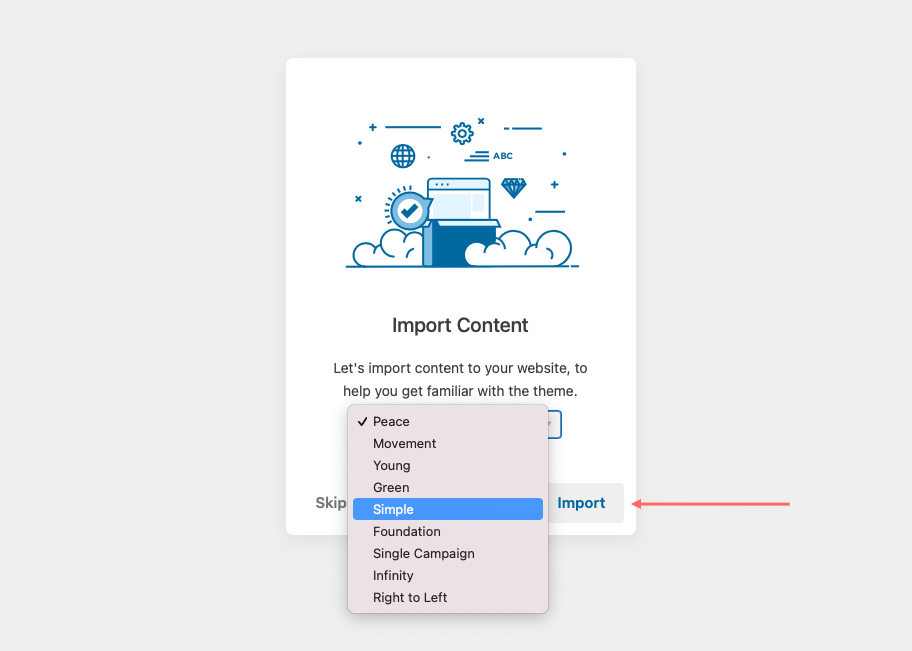
Please wait a few minutes for your server to download and upload media files from our CDN server.
Processing time may be longer if you are using shared hosting. Make a cup of coffee and wait patiently. If the demo entry fails try it on your localhost or another VPS.
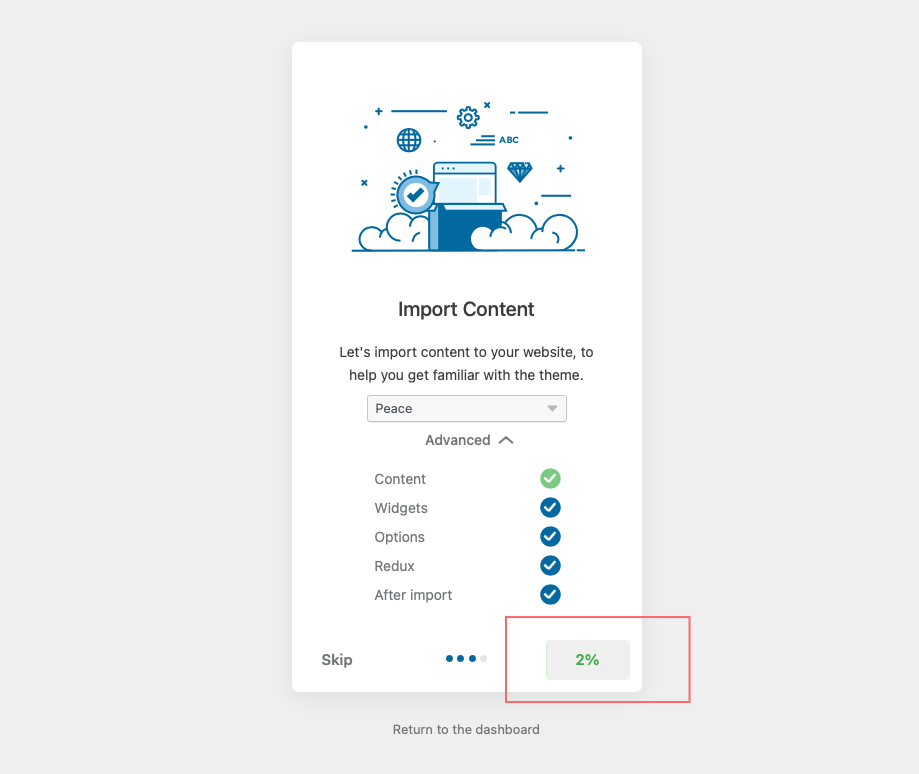
Once the demo has been successfully imported, you will be taken to the last step, the demo import process is complete.